top of page
Chapter 3

If you click on your object it will look like this. with this you could inlarge it widen move or delete it.

On the left side of your screen you will see your tool bar. You will need this to use Corel. If you hover over the symbol for a little a description will pop up with what it does.
If you click on your object twice you will get something that will look like this. From this point you can rotate and move your object.
Chapter 4
You can get different varieties and sizes of objects.

Using the properties located to your right of the screen you can change line thickness and color.
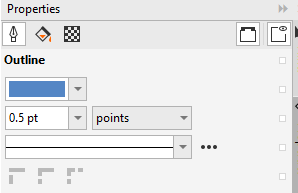
You can go from a basic black brush stroke to a outlined one in color like below and change the thickness of it.


bottom of page



